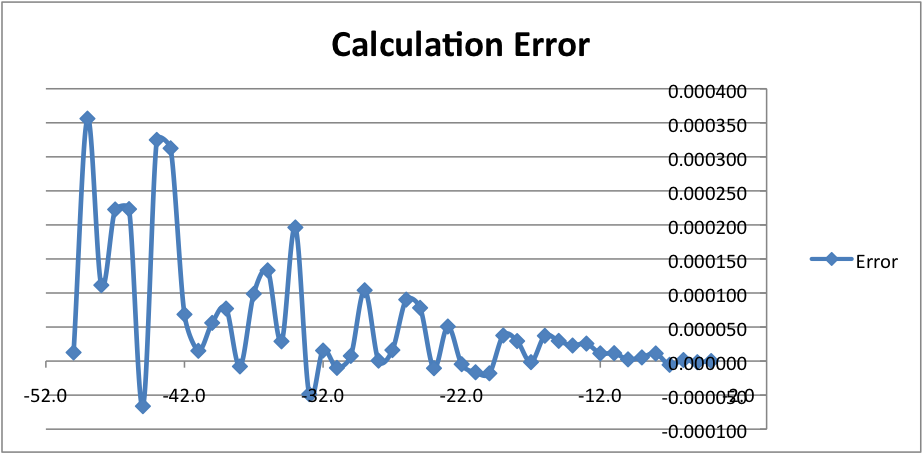11.5 - Shadows¶
The lighting calculations discussed in section 9 assume that all objects in a scene received light from a light source. For a scene that contains multiple objects, typically some surfaces block light from hitting other surfaces. If light is blocked from an object, we say that the portion of the surface that does not receive direct light is in a shadow. Humans rely heavily on shadows to understand the 3D nature of objects in a 3D scene. Without shadows a scene is much harder to understand. This lesson explains how to render shadows using a traditional “shadow map” approach and the problems associated with “shadow maps”.
The Traditional “Shadowmap” Approach¶
To render shadows, each time we render a fragment to the color buffer, we need to ask the question, “Does this pixel receive direct light from the light source?” If the answer is no, then the pixel needs to be assigned only ambient lighting (or perhaps some lower percentage of diffuse lighting).
To answer the question of which surfaces receive direct light we can place a “camera” at the light source and render the scene. The information we want for each pixel is the distance from the light source to the closest surface. In theory this is a simple problem because the contents of the z-buffer (created by the hidden surface removal algorithm) is the information we want. Regrettably, WebGL does not allow access the default z-buffer. But WebGL does allow you to create a separate frame buffer composed of texture objects and then render an image to this “offscreen” frame buffer. This is actually very advantageous because after we render the scene from the light source’s location, we need to use that data during a normal rendering and a texture map image is a convenient way to lookup values at specific locations.
The traditional “shadow map” algorithm follows the following steps. Note that we are rendering the scene twice as we did for object selection. The first rendering determines which surfaces receive direct light. The second rendering creates the visual image seen by a user.
- Set the rendering target to a programmer-created frame buffer composed of texture objects.
- Place a “camera” at the light source and render the scene. This places the z-value of the closest surface to the light into the depth buffer (i.e., the z-buffer).
- Change the rendering target to the normal frame buffer (which is called the drawing buffer).
- Render the scene from the camera’s location and orientation.
- The vertex shader calculates the location of the surface in relationship to both the “light source” and the “camera”. Both locations are placed into varying variables and interpolated across the surface. Therefore, for each fragment we know its location in both “light space” and “camera space”.
- The fragment shader uses the texture map from the “light source rendering” from steps 1 and 2 to determine if a pixel is in full light or shadow.
To implement this algorithm we need to discuss the following topics:
- How to render a scene to a texture map. For the purposes of rendering shadows, the resulting texture map is called a “shadow map”.
- How to render a scene from the location and orientation of a light source.
- How to use a “shadow map” to determine if an object is in shadow.
We will discuss how to implement these three ideas in the following sections, but first let’s discuss WebGL extensions.
WebGL Extensions¶
WebGL 1.0 is an evolving specification that has a standard mechanism for developers to propose and implement new features. You can get a list of the WebGL “extensions” that a particular browser supports with a call to gl.getSupportedExtensions(). Extensions provide features at the cost of portability. Remember that a WebGL program runs on a client’s computer in a client’s browser. You typically have no control over the environment your WebGL program might be executed. If you want your WebGL program to execute correctly on any platform, you should avoid using extensions. However, for some algorithms an extension is needed to make the algorithm work. In other cases an extension can make an algorithm easier to implement and in some cases execute faster. So use extensions wisely.
You can get basic information about the WebGL implementation you are executing on with the following function calls:
console.log('WebGL version: ', gl.getParameter(gl.VERSION));
console.log('WebGL vendor : ', gl.getParameter(gl.VENDOR));
console.log('WebGL supported extensions: ', gl.getSupportedExtensions());
A more typical use of these commands would be to modify your WebGL program’s behaviour based on the version of WebGL a browser supports. The code might look something like:
var version = gl.getParameter(gl.VERSION); // "WebGL 1.0"
if (version.substring(6,9) === "1.0") {
...
} else {
...
}
We will be able to implement a traditional “shadow map” algorithm in an easier and more efficient manner if we use a WebGL extension that allows us to render to a depth buffer represented by a texture object. The following code enables the WEBGL_depth_texture extension. If a call to gl.getExtension(name) returns null the request to enable the extension failed.
depth_texture_extension = gl.getExtension('WEBGL_depth_texture');
if (!depth_texture_extension) {
console.log('This WebGL program requires the use of the ' +
'WEBGL_depth_texture extension. This extension is not supported ' +
'by your browser, so this WEBGL program is terminating.');
return;
}
Please note that the variable depth_texture_extension in the above code is not needed or ever used in the rest of the code. However, in some cases the object returned by a call to gl.getExtension() is needed to access the functionality of the extension.
Let’s discuss the details of how to render to a programmer-created frame buffer.
Rendering to a Texture Map¶
Remember that a frame buffer is a set of three buffers used for rendering:
- The color buffer stores the RGBA color values of a rendered image.
- The depth buffer (or z-buffer) stores the distance to the closest surface from the camera.
- The stencil buffer stores an optional “mask” that determines which pixels can be modified.
A frame buffer that contains a color buffer and a depth buffer is automatically created by WebGL when its context is created. The size of the frame buffer matches the size of it’s associated HTML canvas. (The stencil buffer is optional and is not created automatically.)
You can render to an programmer-created frame buffer to create special effects. We would like to use the results of a rendering to produce shadows, so the buffers are created as texture objects so that we can use them after the rendering is finished. The steps for creating a programmer-defined frame buffer composed of texture objects are as follows:
- Create a new frame buffer object. gl.createFramebuffer()
- Create a texture object to store the color buffer values. The size of the texture object determines the resolution of the rendering. It’s internal format is RGBA (red, green, blue, alpha), where each value is an unsigned byte, gl.UNSIGNED_BYTE. (This is the only format WebGL 1.0 supports.) gl.createTexture(), gl.bindTexture(), gl.texImage2D(), gl.texParameteri()
- Create a second texture object to store the depth buffer values. The size of this texture object must match the size of the first texture object. It’s internal format is gl.DEPTH_COMPONENT and each value will be a 32-bit integer, gl.UNSIGNED_INT, which will represent a depth value in the range [0.0, +1.0]. (The integer values are scaled such that 0.0 represents the z-near clipping plane, and 1.0 represents the z-far clipping plane.)
- Attach the first texture object to the “Color attachment” of the frame buffer, and attach the second texture object to the “Depth attachment” of the frame buffer. gl.bindFramebuffer(), gl.framebufferTexture2D()
- Verify that the frame buffer object is valid. gl.checkFramebufferStatus()
Here is a typical frame buffer creation function.
/** ---------------------------------------------------------------------
* Create a frame buffer for rendering into texture objects.
* @param gl WebGLRenderingContext
* @param width Number The width (in pixels) of the rendering (must be power of 2)
* @param height Number The height (in pixels) of the rendering (must be power of 2)
* @returns WebGLFramebuffer object
*/
function _createFrameBufferObject(gl, width, height) {
var frame_buffer, color_buffer, depth_buffer, status;
// Step 1: Create a frame buffer object
frame_buffer = gl.createFramebuffer();
// Step 2: Create and initialize a texture buffer to hold the colors.
color_buffer = gl.createTexture();
gl.bindTexture(gl.TEXTURE_2D, color_buffer);
gl.texImage2D(gl.TEXTURE_2D, 0, gl.RGBA, width, height, 0,
gl.RGBA, gl.UNSIGNED_BYTE, null);
gl.texParameteri(gl.TEXTURE_2D, gl.TEXTURE_MIN_FILTER, gl.LINEAR);
gl.texParameteri(gl.TEXTURE_2D, gl.TEXTURE_MAG_FILTER, gl.LINEAR);
gl.texParameteri(gl.TEXTURE_2D, gl.TEXTURE_WRAP_S, gl.CLAMP_TO_EDGE);
gl.texParameteri(gl.TEXTURE_2D, gl.TEXTURE_WRAP_T, gl.CLAMP_TO_EDGE);
// Step 3: Create and initialize a texture buffer to hold the depth values.
// Note: the WEBGL_depth_texture extension is required for this to work
// and for the gl.DEPTH_COMPONENT texture format to be supported.
depth_buffer = gl.createTexture();
gl.bindTexture(gl.TEXTURE_2D, depth_buffer);
gl.texImage2D(gl.TEXTURE_2D, 0, gl.DEPTH_COMPONENT, width, height, 0,
gl.DEPTH_COMPONENT, gl.UNSIGNED_INT, null);
gl.texParameteri(gl.TEXTURE_2D, gl.TEXTURE_MIN_FILTER, gl.LINEAR);
gl.texParameteri(gl.TEXTURE_2D, gl.TEXTURE_MAG_FILTER, gl.LINEAR);
gl.texParameteri(gl.TEXTURE_2D, gl.TEXTURE_WRAP_S, gl.CLAMP_TO_EDGE);
gl.texParameteri(gl.TEXTURE_2D, gl.TEXTURE_WRAP_T, gl.CLAMP_TO_EDGE);
// Step 4: Attach the specific buffers to the frame buffer.
gl.bindFramebuffer(gl.FRAMEBUFFER, frame_buffer);
gl.framebufferTexture2D(gl.FRAMEBUFFER, gl.COLOR_ATTACHMENT0, gl.TEXTURE_2D, color_buffer, 0);
gl.framebufferTexture2D(gl.FRAMEBUFFER, gl.DEPTH_ATTACHMENT, gl.TEXTURE_2D, depth_buffer, 0);
// Step 5: Verify that the frame buffer is valid.
status = gl.checkFramebufferStatus(gl.FRAMEBUFFER);
if (status !== gl.FRAMEBUFFER_COMPLETE) {
console.log("The created frame buffer is invalid: " + status.toString());
}
// Unbind these new objects, which makes the default frame buffer the
// target for rendering.
gl.bindTexture(gl.TEXTURE_2D, null);
gl.bindFramebuffer(gl.FRAMEBUFFER, null);
return frame_buffer;
}
Note that the above frame buffer definition only works if the WEBGL_depth_texture extension is available and enabled. Also note that this function could fail for many reasons, the most common error being lack of sufficient memory for the buffers. The version of this function included in the demo programs below contain error checking and appropriate error messages if the function fails.
Also, take special note of the parameters that control the texture maps. It is important that the lookups into the texture maps interpolate between discrete values by setting the minification and magnify filters to gl.LINEAR. This makes the lookups into the texture maps as accurate as possible. You can experiment with the demo code below and change the filters to gl.NEAREST, but the results will be very poor.
The “wrapping” parameters of the texture maps are also important. What is the appropriate behaviour if we try to access a value that is outside the texture map? There is no good choice, but the least bad choice is to repeat the values of the shadow map at the edges. Thus the setting of gl.CLAMP_TO_EDGE.
Rendering from a Light Source¶
We need to render the scene from the vantage point of the light source to determine which surfaces receive direct light. Only the surfaces closest to the light source receive direct light, so the z-component of the depth buffer can tell us how far away the closest surface is. Let’s define some terms so we don’t get confused. Let’s call the camera that renders a scene from a light source the “light source camera.” We will call the camera that renders the visible scene the “view camera.”
To render the scene from the vantage point of the light source we need two pieces of information about the camera: 1) its location, and 2) its orientation (i.e., its local coordinate system). The location is easy: it is the location of the light source. The orientation is a harder problem – which direction should the camera at the light source be pointed? It turns out that the exact direction is not critical. What is critical is that all of the models in the scene that are visible from the “view camera” are included in the rendering from the “light source camera.” Therefore the line-of-sight and the projection used with the “light source camera” is a critical piece of the algorithm because together they define the clipping volume for a rendering. Here are the critical points regarding the projection used for a shadow map rendering:
- If the “view camera” is rendered using an orthographic projection, an orthographic projection should be used for the shadow map rendering. Likewise for perspective rendering.
- The projection should be defined large enough to include all visible objects in the scene.
- The projection should be defined as small as possible to keep floating point calculation errors to a minimum.
Therefore, a critical part of calculating good shadow map data is setting up a projection transformation that is just the right size for a particular scene.
Let’s assume for now that each camera is defined using the standard parameters sent to a LookAt() function, which are:
- The location of the camera; the eye location.
- The location of a point in front of the camera along its line of sight; the center location.
- A vector that points in the general direction of “up”.
The following demonstration program uses the following convention for setting up the cameras:
- The same center point is used for both cameras. If the center point is chosen wisely, this allows both renderings to include the correct models. (Please note that for a normal camera defined by the LookAt() function, the exact location of the center point is not important because it simple defines the line-of-sight of the camera. For shadow maps the center point‘s exact location is critical.)
- The same up vector is used for both cameras. This keeps the orientation of the shadow map synchronized with the visible scene.
Using a Shadow Map to Determine Shadows¶
When we render a scene from a “view camera,” we need to ask this question of each fragment, “Is this the closest surface to the light source?” If it is, the fragment gets full lighting. If it is not, the fragment is in a shadow. We can answer this question using a shadow map, which is a texture map, where each component value is the distance from a light source to the closest fragment. The “trick” is to get the correct distance out of the shadow map.
When we render a scene from a “view camera,” we will interpolate two different (x,y,z) locations on the surface.
- The (x,y,z) location of the surface as calculated by the “light source camera” transformation matrix. We use this location to look up “distance from the light” values from the “shadow map.”
- The (x,y,z) location of the surface as calculated by the “view camera” transformation matrix. We use this location to render the scene.
Here is a vertex shader that is calculating these two different locations in 3D space:
// Vertex shader
// Scene transformations
uniform mat4 u_PVM_transform; // Projection, view, model transform
uniform mat4 u_Shadowmap_transform; // The transform used to render the shadow map
// Original model data
attribute vec3 a_Vertex;
// Data (to be interpolated) that is passed on to the fragment shader
varying vec4 v_Vertex_relative_to_light;
void main() {
// Calculate this vertex's location from the light source. This is
// used in the fragment shader to determine if fragments receive direct light.
v_Vertex_relative_to_light = u_Shadowmap_transform * vec4(a_Vertex, 1.0);
// Transform the location of the vertex for the rest of the graphics pipeline.
gl_Position = u_PVM_transform * vec4(a_Vertex, 1.0);
}
Using these two 3D locations is straightforward, with the caveat that you must understand the exact details of how the transformations work because the values must be converted to appropriate units. The following GLSL fragment shader function performs the calculations and conversions. Please study the code and pay particularly close attention to the comments that describe each statement.
// Fragment shader
//-------------------------------------------------------------------------
// Determine if this fragment is in a shadow. Returns true or false.
bool in_shadow(void) {
// The vertex location rendered from the light source is almost in Normalized
// Device Coordinates (NDC), but the perspective division has not been
// performed yet. Perform the perspective divide. The (x,y,z) vertex location
// components are now each in the range [-1.0,+1.0].
vec3 vertex_relative_to_light = v_Vertex_relative_to_light.xyz / v_Vertex_relative_to_light.w;
// Convert the the values from Normalized Device Coordinates (range [-1.0,+1.0])
// to the range [0.0,1.0]. This mapping is done by scaling
// the values by 0.5, which gives values in the range [-0.5,+0.5] and then
// shifting the values by +0.5.
vertex_relative_to_light = vertex_relative_to_light * 0.5 + 0.5;
// Get the z value of this fragment in relationship to the light source.
// This value was stored in the shadow map (depth buffer of the frame buffer)
// which was passed to the shader as a texture map.
vec4 shadowmap_color = texture2D(u_Sampler, vertex_relative_to_light.xy);
// The texture map contains a single depth value for each pixel. However,
// the texture2D sampler always returns a color from a texture. For a
// gl.DEPTH_COMPONENT texture, the color contains the depth value in
// each of the color components. If the value was d, then the color returned
// is (d,d,d,1). This is a "color" (depth) value between [0.0,+1.0].
float shadowmap_distance = shadowmap_color.r;
// Test the distance between this fragment and the light source as
// calculated using the shadowmap transformation (vertex_relative_to_light.z) and
// the smallest distance between the closest fragment to the light source
// for this location, as stored in the shadowmap. When the closest
// distance to the light source was saved in the shadowmap, some
// precision was lost. Therefore we need a small tolerance factor to
// compensate for the lost precision.
if ( vertex_relative_to_light.z <= shadowmap_distance + u_Tolerance_constant ) {
// This surface receives full light because it is the closest surface
// to the light.
return false;
} else {
// This surface is in a shadow because there is a closer surface to
// the light source.
return true;
}
}
A Demo of the “Shadowmap” Approach¶
As you experiment with the following demo program the shadows should make sense to you. After you are convinced that the shadows are correct, try to create scenes where the shadows fail. Can you discern what causes the errors?
Manipulate the properties of a light source and a camera to investigate the rendering of shadows.
This demo uses the WEBGL_depth_texture extension to access the contents of the depth buffer.
| Manipulate the camera: | Ambient light: | Light properties: |
| camera eye (0.0, 0.0, 5.0) | ambient percentages (0.2, 0.2, 0.2) | light location (3.0, 3.0, 3.0) |
| X: -5.0 +5.0 | Red : 0.0 1.0 | X: -5.0 +5.0 |
| Y: -5.0 +5.0 | Green: 0.0 1.0 | Y: -5.0 +5.0 |
| Z: -5.0 +5.0 | Blue : 0.0 1.0 | Z: -5.0 +5.0 |
| camera center (0.0, 0.0, 0.0) | ambient percentage = 0.2 | light color = (1.0, 1.0, 1.0) |
| X: -5.0 +5.0 |
0.0 1.0 |
Red: 0.0 1.0 |
| Y: -5.0 +5.0 | Green: 0.0 1.0 | |
| Z: -5.0 +5.0 | Blue: 0.0 1.0 | |
|
camera perspective(45, 1.0, 1.0, 10.0)
fovy : 5.0 179aspect : 0.1 5.0 near : 0.1 10.0 far : 2.0 20.0 Show projection frustum. |
light perspective(45, 1.0, 1.0, 10.0)
fovy : 5.0 179aspect : 0.1 5.0 near : 0.1 10.0 far : 2.0 20.0 Show light projection frustum. |
shininess = 30.0 0.1 128.0 |
|
Z tolerance = 0.0000040 0.0 0.000007 Show Shadowmap texture instead of rendering. |
Dealing with Errors in Shadow Maps¶
Shadows will be rendered incorrectly because of the following reasons:
The shadow map did not include some of the visible surfaces.
If your fragment shader program does a lookup of a z-value from its shadow map and the location is outside the texture map, this means that the location was outside the projection of the shadow map rendering. We set up the texture map to use the edge values in such cases (i.e., gl.CLAMP_TO_EDGE) but this will typically be wrong.
The z-value from the shadow map is different from the z-value calculated during the rendering from the “view camera.”
It is impossible to accurately compensate for this problem, but we can get reasonable results in many cases with a simple “tolerance factor.” The correct “tolerance factor” for your scene will not necessarily be the same “tolerance factor” that worked for the demo above. You will probably have to experiment to find a reasonable value.
Here are the specifics for perspective projections. (You can refer back to section 8.3 for more details.)
When you render the shadow map, the perspective projection places the following values in the gl_Position output variable of the vertex shader.
gl_Position[2] = c1 + (-z)*c2 // z component (distance from the camera) gl_Position[3] = -z; // w component (the perspective divide)
The c1 and c2 constants are defined by the distance between the z clipping planes:
c1 = 2*near*far / (near-far); c2 = (far+near) / (far-near);
The depth buffer has a specific number of bits allocated to storing the distance from the camera of each fragment. After the perspective divide, the z values are in normalized device coordinates, which are floating point numbers between -1.0 and +1.0. To map these values to the depth buffer, the values are scaled by 0.5 and shifted by 0.5 to be between 0.0 and +1.0 and then converted to unsigned integers. The exact math is:
depth_buffer[x][y] = ((z * 0.5) + 0.5) * (2^bits_per_value - 1);
These depth values are the exact contents of the depth buffer. Therefore this is the values that are stored in a shadow map texture as a result of rendering to a programmer-defined frame buffer. Note that the depth values are not linear. The values closer to the camera have more resolution (accuracy), while the values further from the camera have less resolution. Also note that the number of bits used for the depth buffer limits the accuracy of the values. For the demo code above, the “depth component” of the texture map is specified to be gl.UNSIGNED_INT which provides the greatest resolution possible, which is 32 bits per value.
Bottom line: When the shadow map is created, some of the accuracy of the depth values are lost. It would be nice if the loss of accuracy was consistent, but it is not. The error depends on the distance from the camera and on the z value itself. The graph to the right shows the errors for various values of z, where the near clipping plan is -4 and the far clipping plane is -50. As you can see, the size of the error gets larger for some values of z, but for some values of large z, the error can be close to zero. The fact that the error is not consistent means that using a single, constant “tolerance value” will not compensate correctly for all errors in your shadow calculations.
Summary¶
Rendering shadows correctly is a fascinating topic that you might enjoy pursuing in more detail. The Wikipedia article on shadow maps is a good reference for other algorithms that implement the rendering of shadows.
Glossary¶
- shadow
- The portion of a surface that does not receive direct light from a light source.
- shadow map
- A texture map used to determine if a fragment receives direct light or is in a shadow.
- WebGL extension
- Functionality added to a WebGL specification.
- frame buffer
- A group of buffers used for rendering. It must contain a color buffer. If hidden surface removal is enabled it must also contain a depth duffer.
- depth_texture_extension
- A WebGL extension that allows a texture map to be used as the depth buffer of a frame buffer. This extension also added the option to create a texture map that contains 32-bit unsigned integers for each value of the map.